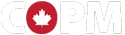Thank you for your interest in the COPM Web-App.
In order to deliver the security features we promised, we are sure you will understand that there are several steps in the Sign-Up process.
Having Trouble? Let Us Help.
Get Support** Before you begin, you will need to download Google Authenticator to your phone from the Apple App Store (for IPhone or IPad) or the Google Play Store (for Android devices). This is a free download that takes just seconds to install. You will need it for Step 3 of this process.
Please note: If using an IPad, search for Google Authenticator on the App store. Only one app will be shown and it is not correct, so to find Google Authenticator, change "IPad only" at the top left to "iPhone only". Google authenticator will then be displayed and you can download it. The iPhone version will work on IPads.
- SIGN UP: Complete the User Information form below. This process will ask you for a one-time $15.00 CAD fee to activate your COPM web-app account. You will also have the opportunity to purchase a package of measures. Once your account is activated, an email will be sent to the address you have supplied, acknowledging your payment and providing you with a receipt.
- LOG IN: Next, go to the Login portal on this website, and fill in the username and password you created when you signed up.
- SYNC: The first time you use the COPM web-app, you will need to sync your COPM web-app account with your Google Authenticator app. There are two ways you can do this. If you have a barcode scanner on your phone, you can scan the barcode (QR code) provided, and Google Authenticator will automatically sync to the COPM web-app. Alternately, you can manually enter the 16 digit Secret Key provided specifically to you into Google Authenticator. See the Authenticator Help page for more information.
- VERIFY: On the COPM web-app Verify page, enter the six digit verification code provided by Google Authenticator. This number changes every 30 seconds to provide maximum assurance of security and privacy.
These two steps (LOG IN & VERIFY) will give you access to your exclusive account. You will then be able to access the measures you have purchased, and begin administering the COPM automatically online.
Each time you login hereafter, you will simply need to open the Google Authenticator app on your smartphone or tablet, and on the Verify page of the COPM web-app, enter the current six-digit code provided by Google Authenticator. You will then have access to both your current Active files, and your past Archived files.
Upon completion of these steps, you will be able to:
- purchase a block of measures
- get started using the COPM Web-App with your clients
- return to a client's form to re-assess
- access your completed forms in order to review them
- track purchasing activity in your account
- track the number of forms used
- set up automatic top-ups when your account runs low
- purchase and create additional users under your management